Welcome to frminfo.com, by Plane Sailing
Fatigue Data Collection Using CrewAlert TOD - Information For Participating Crew
Background
CrewAlert TOD (TOD for ‘Top Of Descent’) is an application for easy gathering of large amounts of data from crew regarding their sleepiness levels. The application can be used for one-off data collections, as well as for creating a continuous data flow that enables tracking positive/negative fatigue trends and identifying fatigue hotspots, in a way not possible with traditional fatigue reports.
This page contains instructions for crew taking part in a data collection.
Getting started
Install CrewAlert TOD, available both for iOS and Android devices. Ideally you use a company provided device, but that is not a requirement.
Start by creating an account (see the picture at the top). The account name you should have received from your 'data collection coordinator' (DCC) at your airline/operator. Decide yourself for a password.
In the Settings tab (see picture), enter all information you are comfortable sharing - alternatively leave any item on TBD (for 'To Be Defined’). The more you enter, the more you help the organisation collecting the data.
Please note that you will need to enter a valid Survey Code (provided by your DCC) and also provide what is referred to as Informed consent, where your rights and the use of the data is explained more in detail, in order to be able to upload any data.

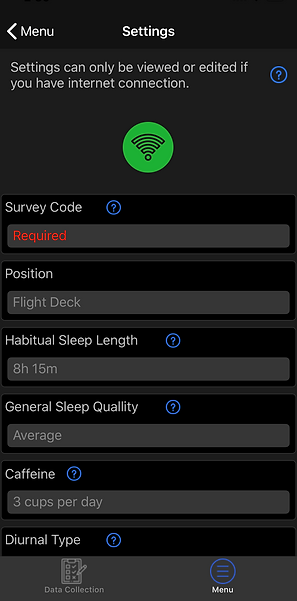
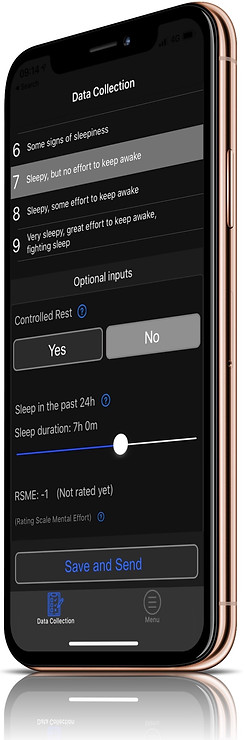
Collecting data (daily)
You are now ready to start collecting data. The main item of interest is your sleepiness rating on something called KSS - the Karolinska Sleepiness Scale. The scale runs from 1 to 9 and is a straightforward written description of nine different ‘states’ - where you are to select the one closest to how you have been feeling over the past 5 minutes. Unless instructed differently by your data collection coordinator, you are expected to enter at the minimum the following for each on-duty day:
a) KSS close to duty start
b) KSS close to mid-duty
c) KSS close to the duty end
Even better than mid-duty, is if you can rate KSS close to top of descent on each active sector/segment. Please do not register data on days off - but do register on any on-duty day (also office duties/sims etc.)
The time for your assessment (current time) will be registered automatically and cannot be edited. So please score ‘here and now’ only. In addition, there are ‘optional inputs’ that are good if you also record:
-
Any usage of controlled rest
-
The approximate amount of sleep obtained in the 24 hours prior to current time
-
RSME: a rating scale for mental effort. Please use this scale at least when/if something unusually fatiguing occurs such as bad weather, delays etc.
Uploading your data
Data is saved locally to a 'cache' on the device itself when you press ‘Save and Send’. Data recordings older than 24h are automatically uploaded when you use the application and are connected to internet. For data recordings 'younger' than 24h you can manually upload or delete those recordings in the settings tab below 'Data cache'.
Challenges
The most challenging part is probably to remember to collect data throughout the data collection period, making it a habit. In case you forget to collect data for a day or two; please do not quit - instead jump right back in again and continue collecting! You have a possibility of setting a reminder-'notification' in the app to 2, 4, 6, or 12 hours at the time when you save an assessment - this to at least somewhat help out with this. In case you don't attend to that reminder, you will need to remember yourself to re-start collecting data. :-)
If you run into problems, please contact your data collection coordinator at your operator.
Thank you for helping out!


